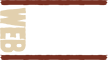Your car, house, and most things in life, take some amount of maintenance. Add to that list your website. A website can be comprised of thousands of files working with all kinds of tools and underlying code.
The days of ‘static’ websites, i.e. built with just HTML, is essentially over for most organizations. This article will speak to the steps to take when using a Content Management System, CMS, such as WordPress.
Your essential strategy is: Backup and Update.
Backup
This is your ‘get out of jail free’ option. Even if your website gets totally hacked, you forget to pay your hosting bill, the data center in Utah gets hit by a meteor, you should still be able to roll back and get your website back up.
With a dynamic site, it’s a little trickier because you have the site files such as the HTML and images, graphics, etc. And then there’s the database files, which in the WordPress scenario, starts at several thousand files.
The traditional method of backing up a site involves the lengthy process of manually backing up all your site’s files, exporting your database, and finally moving everything somewhere safe. There are software additions (called ‘plugins’ in the WordPress world) that will simplify this process and even automate it for you.
We add a plugin with all of our builds that let’s you quickly backup, restore, and migrate a site – often times with only a single click. Most backup plugins will offer two different types of backups: full and database. Full covers all site files and the database, the database option only includes the database. The full backup is the safest bet and is generally the recommended option, however the database only backup might be more appropriate if you’re simply experimenting with settings on a plugin, or some other activity that only involves the database.
One key feature and advantage over manual backups, is that using a backup plugin allows you to set up an automatic backup schedule. For example, we recommend our clients schedule a weekly backup of the database and a monthly full backup. Manual backups can also be performed whenever needed.
In addition, most plugins have the capability to back up the site to your hosting server and to another source as well. So you can have redundant backups to a third party service such as Amazon S3.
Update
It is critical to schedule regular updates of your website as well. In WordPress, there are regular updates to the core code and also plugins. Your administrative interface or ‘dashboard’ will tell you when to update.
It goes without saying that no update (WordPress or Plugin) should be done before a full backup has been made. Your dashboard will go to great lengths to tell you to backup first, so don’t ignore them! Although we haven’t seen many updates go wrong, it can happen.
Generally, we recommend to our clients that updates be applied as soon as they are available for security and stability reasons.
Once you have your backup completed, proceed to the Updates screen in the WordPress Dashboard. From here you can update WordPress, plugins and your themes. If you have an update to WordPress and plugins waiting, perform the WordPress update first, then proceed to update your plugins.
It’s worth noting that in recent WordPress releases (security and maintenance related) are installed automatically to promote better security.